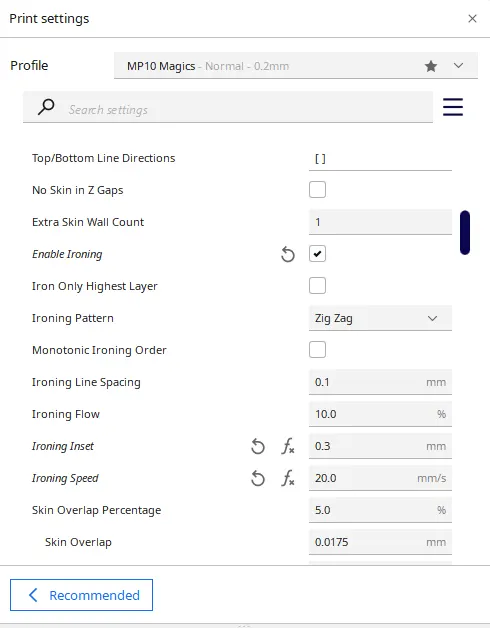Intro
Today we’re looking at a particular Cura setting that has a huge impact on models where top-facing surfaces need to be as smooth as possible.
This is the ironing feature. As the name implies this setting smooths out the top facing layers of a print by physically ironing down the material. This is done by running the hot nozzle across the previous layer smoothing out any imperfections just like when you iron clothing. It was introduced to Cura in version 2.7 back in the fall of 2017 with just some basic settings but has since been enhanced and improved upon.
Full Review
Watch the overview video or keep reading the full article below
Table of Contents
Enable the Ironing Feature
Let’s go over the settings and the values that I found works best for me. Before you can get to the ironing settings you’ll need to update the display option to show all of the printing settings that are available to you by clicking this small hamburger icon next to the Settings search box and selecting Expert. This will basically display every single setting in Cura whether you have any idea what they are or not but never the less scroll down to the Top/Bottom section and check the box next to Enable Ironing.
Ironing Settings
Once enabled several more options will appear. First off,
Iron Only Highest Layer as the name implies only irons the top layer. I leave it unchecked so that any flat surface will get ironed.
Ironing Pattern I leave at Zig Zag as the other option is fine but just not as clean.
Monotonic Ironing Order is new to Cura 5.0 and so far I don’t see a use case to enable it but that may change in the future.
Ironing Line Spacing tells the printer by how much to overlap the last pass, I’ve found that 0.1 millimeters works without adding a ton of time to the print.
Ironing Flow is interesting, while ironing you still want to extrude some filament to fill in holes or gaps making the results that much smoother but you really don’t want more than 15% here to prevent clogging and definitely not 0, so I use 10%.
Ironing Inset defines how close to the edge you want to iron. The issue here is that the closer you get to a side the more likely you are to create a lip or rim over the edge that will then need to be removed.
Lastly Ironing Speed is how fast it irons, I found going a little slower has better results but will take longer so 20 millimeter per second will do.
Demonstration Model
Those are the settings I’ve found best me on both of my printers (Monoprice Mp10 Mini and Monoprice V2), you may have to adjust these values for other printers. What’s really cool is that in the preview mode you can see how Cura simulates the ironing function. After it finishes the last layer it goes back over it preforming the ironing. These are much smaller passes then normal making it look smoother especially when you zoom out. You’ll also see how much more time ironing adds to the print duration. In this case we go from a 24 minute print without ironing to 31 minutes with it enabled, of course this impact greatly depends on your model. This model has a lot of ironing to do so it takes that much longer.
Let’s see how this looks on a simple demonstration model I made. This is basically just a couple of steps where the top of each level will get ironed. Here is the finished print without ironing. You can see all the normal top layer passes clearly on each step. Here’s the same model with ironing enabled, huge difference. It’s so smooth. You can barely make out the original passes, it’s really night and day. This demonstration shows how much potential the feature has.
Practical Model
How does this look on a more practical model? Well, this raised Griffindor house crest is a great example of how ironing looks on a more detailed model. Again comparing the print without ironing to the one that was is crazy impressive. You can see the impact everywhere, in the background, on these diamonds, but especially on the lettering. Simply amazing stuff for what seems like a simple idea.
Conclusion
While the ironing option is most helpful for prints like this crest where the primary visual focus is on top it can still be helpful anywhere where there are flat top facing surfaces.
That’s it for this tip, I hope you find this feature as useful as I have. If you did like and share so others can find this content in the future.
- Quick change nozzle: unlike other 3D printers, which require tools and 20-40 minutes of work to replace the nozzle, The voxel has a quick change nozzle that allows you to change the nozzle in seconds, without the need for tools of any kind