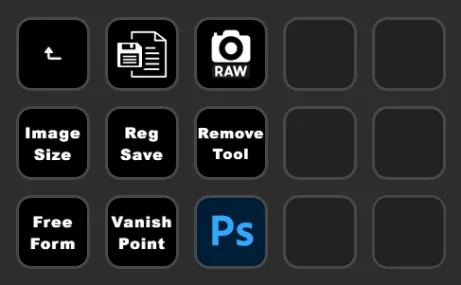Intro
If you’ve heard of the Elgato Stream Deck, chances are you’ve associated it with the world of live streaming. While it’s a fantastic tool for content creators, I’m here to tell you that this little device offers surprising potential for boosting productivity across a wide array of tasks.
Full Guide
Subscribe to the CKTechCheck channel to get even more helpful tutorials and product reviews the moment they are released.
Table of Contents
At its core, the Elgato Stream Deck MK.2 is a compact device featuring 15 customizable LCD keys. Each key is a mini-display that you can program to do almost anything imaginable—from launching programs to streamlining complex workflows. Let’s explore how the Stream Deck can transform your workday (and even your personal life).
Workflow Optimization
- One-Touch App and Website Launch: Stop fumbling through menus to find your most-used software and websites. Assign keys to open them instantly, saving precious time throughout the day. You can even group these programs and websites together to open all of them with one press of a key to start your day off in style.
- Automating the Mundane: One of the Stream Deck's best features is multi-actions. Chain commands to perform tasks like resizing multiple images, sending formatted template emails, or running complex scripts with a single button press.
- System Settings at Your Fingertips: Say goodbye to tedious volume adjustments or Wi-Fi toggles. Create dedicated buttons to control screen brightness, audio output, and other frequently used system settings.
- Flexibility: The Stream Deck's customization allows you to temporarily create actions tailored to a specific project, maximizing your efficiency without cluttering your long-term setup.
Enhancing Workflows: Beyond the Basics
Let’s explore how the Stream Deck can benefit specific professions:
- Software Developers: Take your coding efficiency to the next level! Integrate your favorite code editor, essential debugging tools, and those complex build processes directly into your Stream Deck setup. Design custom shortcuts that align with your unique workflow, saving precious seconds with every keystroke. Eliminate the need to memorize cumbersome keyboard combinations by inserting commonly used code strings with a single button press.
- Designers: Say goodbye to the constant dance between keyboard and mouse. Map your most-used tools and actions in Photoshop, Illustrator, InDesign, and the entire Adobe Creative Suite to your Stream Deck. This will drastically reduce your reliance on menus and those finger-twisting multi-key shortcuts, allowing you to stay immersed in your creative flow.
- Writers: Give your hands a break! With a quick tap on your Stream Deck, you can access text formatting tools, insert standard phrases or those often-used research links, and launch your go-to dictionary or reference websites. Maximize your writing time and maintain consistency with this streamlined workflow.
- Project Managers: Become a master of multitasking. Connect your Stream Deck to your favorite project management tools, essential communication apps like Slack or Teams, and your trusty calendar software. Effortlessly switch context with a flick of your finger, ensuring you stay on top of deadlines, communication, and scheduling.
- Musicians and Audio Engineers: Effortlessly control your DAW (Digital Audio Workstation) with transport functions (play, stop, record) mapped directly to your Stream Deck. Adjust mixer levels, mute/unmute tracks, and apply effects with a single press. Utilize dedicated keys to trigger pre-recorded sound cues or audio samples for live performances or studio recordings.
- Video Editors: Improve your editing workflow with shortcuts for common editing functions like cut, split, trim, and adding transitions. Create buttons to apply your favorite color correction presets or effects, saving time and maintaining consistency. Use dedicated keys to navigate the timeline and mark important edits, allowing you to focus on the creative process.
- Educators: Launch different presentation tools or interactive whiteboards with a single press, optimizing your lesson delivery. Control online classroom settings (muting students, starting breakout rooms) with ease. Develop quick access buttons for frequently used resources or educational websites, ensuring smooth transitions within your lessons.
Stream Deck Desktop Software: The Customization Hub
The desktop app (available for Windows and macOS) is the heart of customizing your Stream Deck experience. This software allows you to unleash the full power of programming your buttons and creating advanced workflows in a user-friendly and easy-to-learn interface.
- Intuitive Drag-and-Drop: Easily assign actions to your Stream Deck's keys by dragging and dropping icons from a vast library of built-in actions and plugins.
- Folders and Profiles: Organize your actions with nested folders and create specific profiles that automatically switch based on the application you're using.
- Icon Customization: Make your Stream Deck visually appealing and easy to use by designing your own icons or downloading pre-made icon packs.
- Multi-Actions: Design complex sequences of actions that execute with a single button press, streamlining repetitive or time-consuming tasks.
- Stream Deck Store: Discover and download even more plugins, icon packs, and pre-built profiles directly from within the application.
Personal Productivity: Life Beyond Work
The Stream Deck isn’t just about work efficiency. Use it to simplify your everyday life too:
- Smart Home Central: Integrate with smart lighting such as Philips Hue, thermostats, and more. Turn a button into a "movie night" preset that dims the lights and launches your favorite streaming service.
- Personal Command Center: Start your day with buttons to play your go-to morning playlist, get the weather forecast, or open a quick note-taking app.
- Life Admin Shortcuts: Automate frequent online purchases, streamline bill payments, or set handy reminders with dedicated buttons that save you from digging through apps.
Tap Into the Power of Plugins
The true potential of the Stream Deck lies in its extensive library of plugins. These plugins provide ready-made integrations with countless popular apps and services, expanding the possibilities far beyond the core functionality. Here’s a glimpse of what’s available:
- Smart Home Control: Interact with Philips Hue, LIFX, and other smart home platforms to create lighting scenes, adjust thermostats, and control devices.
- Communication and Collaboration: Connect to Zoom, PowerPoint, Keynote, and even Apple Mail for direct actions from your Stream Deck.
- Developer Tools: Streamline development workflows with plugins for popular code editors, task management software, and collaboration platforms like Jira and GitHub.
- Business Essentials: Enhance your productivity with plugins for time tracking, expense reporting, customer relationship management (CRM) tools, and more.
- Content Creation and Streaming: Even if you’re not a streamer, plugins for OBS, Twitch, XSplit, and YouTube offer useful controls.
- Music and Entertainment: Control Spotify playlists, adjust settings in Elgato’s Wave Link or 4K Capture Utility software.
- Automation Central: The IFTTT plugin opens up a world of potential by connecting to hundreds of web services and devices.
- The best part? You can find all these plugins (and many more!) in the Stream Deck Store, which is constantly adding new tools and integrations.
Build Quality: Mostly Good With One Glaring Issue
The Elgato Stream Deck MK.2 generally boasts solid build quality, with a sturdy chassis that feels designed to withstand regular use. However, the keys themselves offer a slightly less premium experience. While the keycaps themselves feel durable, their stabilization mechanism can leave room for improvement.
If you tend to hit the edges of keys instead of directly in the center, you might encounter accidental double presses or misfires. This is likely an inherent design challenge in balancing stabilization with the need to accommodate the LCD screen beneath each key.
Overall, the build quality will be sufficient for most users. However, it’s something to consider if you’re particularly sensitive to key feel and stability, especially If you’re used to using a mechanical keyboard with good quality switches this will be a let down but there simply isn’t as good an alternative so I can live with it.
Elgato Stream Deck MK2 turned off
Stream Deck Tips and Tricks
- Organization with Folders and Profiles: Use folders to group actions and profiles to switch seamlessly between sets of actions based on apps or projects.
- Visualize with Custom Icons: Create or download icons to make identifying actions on your Stream Deck a breeze.
- Multi-Action Power: Explore how combining multiple actions into a single button press can become a game-changer, automating entire sequences of tasks.
- Customizability: One nice feature is that each key has the option to show or hide the title, so you can either have an icon or a title shown or both!
- Find Your Inspiration: Discover pre-made profiles, plugins, and icon packs from the vibrant Stream Deck community.
Inspired to Create Your Own? Here’s My Stream Deck Setup!
The power of the Stream Deck lies in its customization. I wanted to share my personal layout to spark your creativity and show you some of the possibilities. Feel free to adapt these ideas or completely forge your own path! Some of these icons are completely custom, don’t hesitate to ask for a file of them! Below is a screenshot of my home screen and a description of what each key does. I added a grid coordinate setup so that each key can be easily referenced in the descriptions below.
- A1 – Clear Formatting Paste: I use this a lot when copying content from other sources, especially if the source has a dark-mode theme so that it doesn’t copy over a dark background or any other formatting for that matter. The standard shortcut for this is Ctrl+Alt+Win+V which is pretty tricky to do over and over again, but now it’s available with one press!
- This is a Hotkey action that runs the shortcut Ctrl+Alt+Win+V
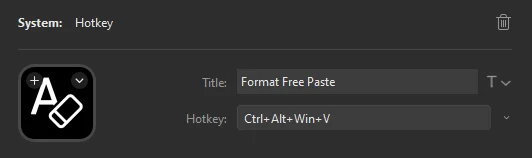
- A2-A4 – Clipboard History: I’ve dedicated three buttons to accessing my Windows clipboard history. One button pastes the second copy item on the list, another pastes the third, and the last one retrieves the fourth item. This lets me quickly reuse recently copied content without manually searching through the clipboard history.
- This is a Multi Action action that first runs a Hotkey shortcut for Win+V, then a Hotkey for the down arrow, and lastly a Hotkey for Enter/Return, there are additional down arrow actions to get further down the clipboard history.

- A5 – Stopwatch: Is a plugin called, simply enough, Stopwatch. It displays a stopwatch directly in the key that I can use to start, stop, and reset everything directly on the Stream Deck, so I no longer have to open and try to manage the stopwatch app on the desktop. And since it’s right there on the Stream Deck I always remember to actually use it.
- B1 – Voice to Text: A simple shortcut but very useful to quickly put text anywhere just by speaking. Again since it’s right there on the Stream Deck I actually remember to use it.
- This is a Hotkey action that runs the shortcut Win+H
- B2 – Word Count in Google Doc: All this does is bring up the word count feature in a Google Doc which I always need but for some reason, you always have to tell it to always show which is incredibly annoying.
- This is a Hotkey action that runs the shortcut Ctrl+Shirt+C
- B3 – Window-specific screenshot: This just takes a screenshot of the active window using the Windows screenshot tool. This one is nice because normally you have to move either hand to the middle of the keyboard to press the shortcut but now it’s much closer for my left hand.
- This is a Hotkey action that runs the shortcut Alt+print
- B4 – Code Insertion: This is a simple example of a text insertion, that’s a tiny bit of code. All it does is add the HTML code to make bold text. I use this a lot and it saves me so much time again when I’m copying and pasting stuff especially with lists that have a bold intros for each list item.
- This is a Text action that inserts the string </strong>
- B5 – Left-hand Delete: This is actually just the delete key, but I’ve come to realize that my left-hand doesn’t have the ability to get to the delete key easily so I added one.
- This is a Hotkey action that mimics pressing the Delete key.
- C1-C3 – App Launchers: Launches their corresponding apps. In the future, like in the next example, these will be folders with additional actions.
- These are Open actions that runs the .exe file for the given app.
- C5 – The Photoshop folder: This is a folder that houses all the shortcuts that I always use when in Photoshop, including the ability to actually launch Photoshop.
- This is a Folder action. The screenshot below shows what’s in that folder. Most of the shortcuts are self-explanatory, but let me know if you want me to expand on them. I still have some open spots in this folder, but I’m sure I’ll be filling them up soon.
- C6 – Screen Navigator: This is a Next Page action that navigates to the next page in my Stream Deck, which contains links to folders that I commonly access. These save me time by not having to open File Explorer first and then navigate to each folder; it all opens up directly. Below is a screenshot of my folder set up, again with room to grow.
A quick note here: You can have up to 10 pages on the Stream Deck. If you want, you can have basically unlimited depth using folders, but at some point, having more than three layers of folders on your Stream Deck defeats the purpose of convenience. Then again, you may find that useful. That’s the power of the Stream Deck!
These are just my examples, but hopefully, they illustrate the point that you can do anything you want in almost any situation that you have.

This is what it looks like on my desk and how I set it up so that it’s easily accessible for my left hand, which is my dominant hand. This helps since my left hand is always on the keyboard and can easily navigate to the stream deck as opposed to having to take my hand off the mouse to press a button. Do note that the stream deck is elevated by a small weighted box underneath it to line it up with the tilted keyboard in my setup. My setup also included a Razor Black Widow Elite Mechanical Keybaord with silent yellow switches, a Logitech G502 Hero wired mouse, Blue Yeti microphone, and Gimar wrist rests.
Exploring the Elgato Stream Deck Family
While the Stream Deck MK.2 is the most popular choice, Elgato offers several other versions to meet different needs and budgets:
- Stream Deck Mini: A more compact and affordable version featuring 6 customizable LCD keys. Great if you have limited desk space or want a streamlined set of essential shortcuts.
- Stream Deck XL: The powerhouse of the lineup, boasting 32 LCD keys for extensive control and customization. Perfect for professionals who need an abundance of commands and actions at their fingertips.
- Stream Deck +: A powerful addition to the family, offering LCD keys, a touch strip, and four customizable dials. It’s designed for enhanced audio mixing, precise adjustments, and even greater flexibility.
Conclusion
The Elgato Stream Deck MK.2 is a surprisingly versatile tool for optimizing workflows and streamlining everyday tasks. Whether you’re a designer, a developer, a project manager, or simply someone looking for greater efficiency, there’s a way to customize this device to your needs. Think creatively, explore what’s possible, and transform your productivity! Pick one up today with the link below!
- 15 Customizable LCD Keys: instantly control your apps, tools and platforms.
Frequently Ask Questions
Absolutely not! While the Stream Deck is popular among streamers, its customization potential makes it a productivity powerhouse for anyone. Developers, designers, writers, project managers, and countless other professionals can streamline their work with the Stream Deck.
Yes! The Stream Deck integrates with smart home devices, music apps, and more. Control your lights, set the perfect playlist, and even order your favorite food with a simple button press.
The main difference is the number of customizable LCD keys:
- Stream Deck Mini: 6 keys
- Stream Deck MK.2: 15 keys
- Stream Deck XL: 32 keys Choose the version that best suits your needs and budget.
Here are the basic steps:
1. Download the Stream Deck software (Windows/macOS).
2. Connect your Stream Deck.
3. Drag and drop actions (like launching apps, opening websites, system controls) onto your keys.
4. Explore plugins for specific apps and services.
The Stream Deck is fantastic for developers. Consider these uses:
* Map shortcuts for your favorite code editor and debugging tools.
* Create buttons to execute build processes or run common scripts.
* Integrate with task management and collaboration tools.