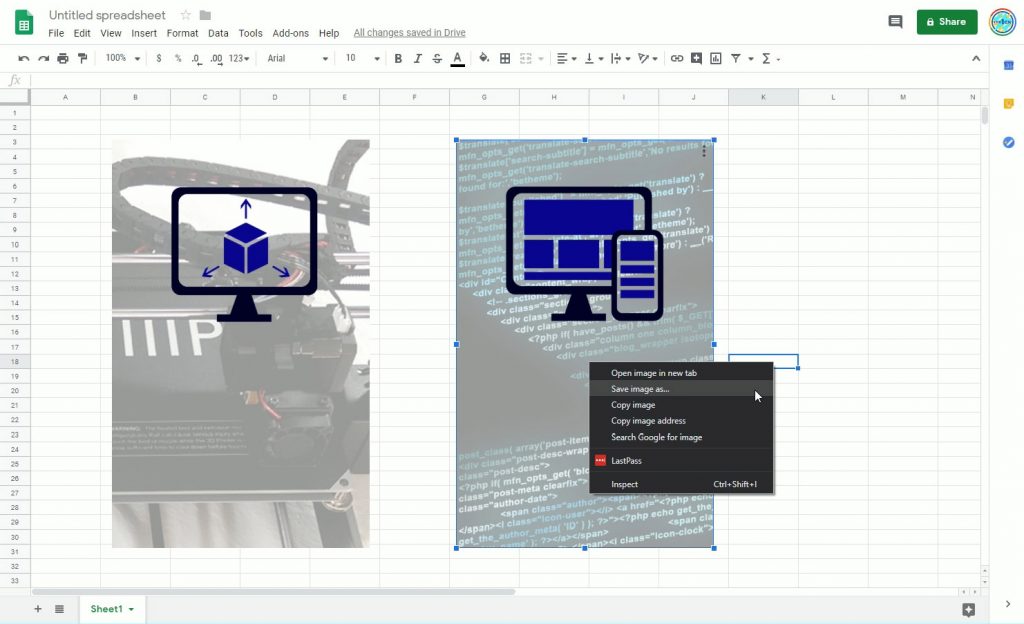Intro
Trying to figure out how to download and save images from Google Sheets has to have been one of the more frustrating things I’ve had to figure out for something that should be so simple. I spent hours looking at blog posts that wanted you to save to a zip file, or publish to the web, or export to Excel, or use a sketchy extension just to save an image! No need for any of that. Here is the simplest way to save an image from Google Sheets. You’ll wonder why this isn’t more prevalent.
Full Guide
Watch the overview video or keep reading the full article below
Table of Contents
Steps to Save/Download Images from Google Sheets
- Select the Image
- Hold the Shift key
- Right mouse click on the image
- Select “Save image as…”
Yeah, it’s that simple!
See screenshot below for the amazingly easy function.
Using ‘Put Image Over Cells’ for Embedded Images
For images embedded in cells, a simple method exists to save them. Right-click on the cell with the image and select ‘Put Image Over Cells’ from the Image submenu. This shifts the image’s position, allowing you to use the earlier described technique: hold Shift, right-click the image, and select ‘Save image as…’. After saving, you can easily reverse the process and place the image back into the cell, maintaining its original position.
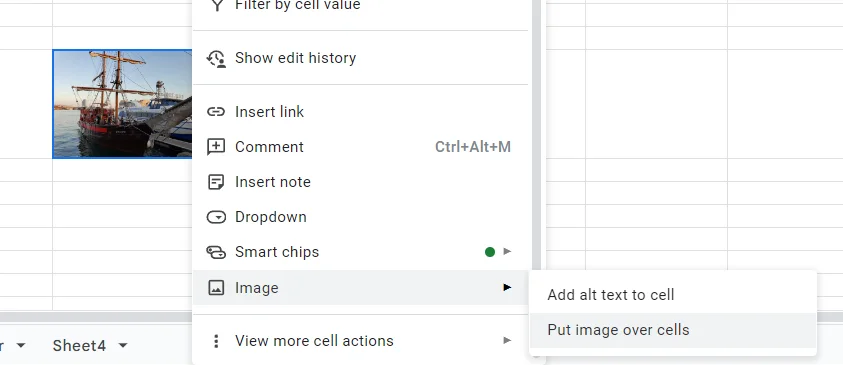
Caveats
This only seems to work in Google Sheets, none of the other Google Suite products allow this find of functionality, be it Google Docs or Slides.
It only seems to work when using Google Chrome. Though if you’re not using Chrome you probably need to reevaluate all your life choices.
Thoughts
So why was that so hard to do from the start? I’m not really sure but I suspect it has something to do with being in Google’s Open Doc platform where the standard right-click opens up a purpose-built menu that’s specific to the area you are selecting.
As to why all these other blog posts are recommending doing all these other crazy things, I don’t know either.