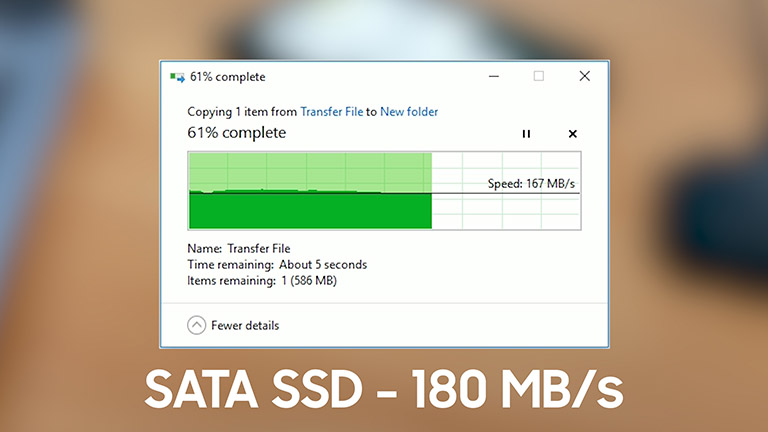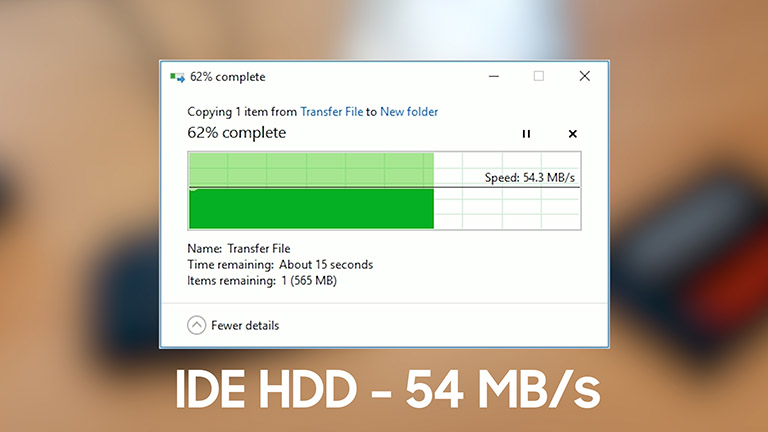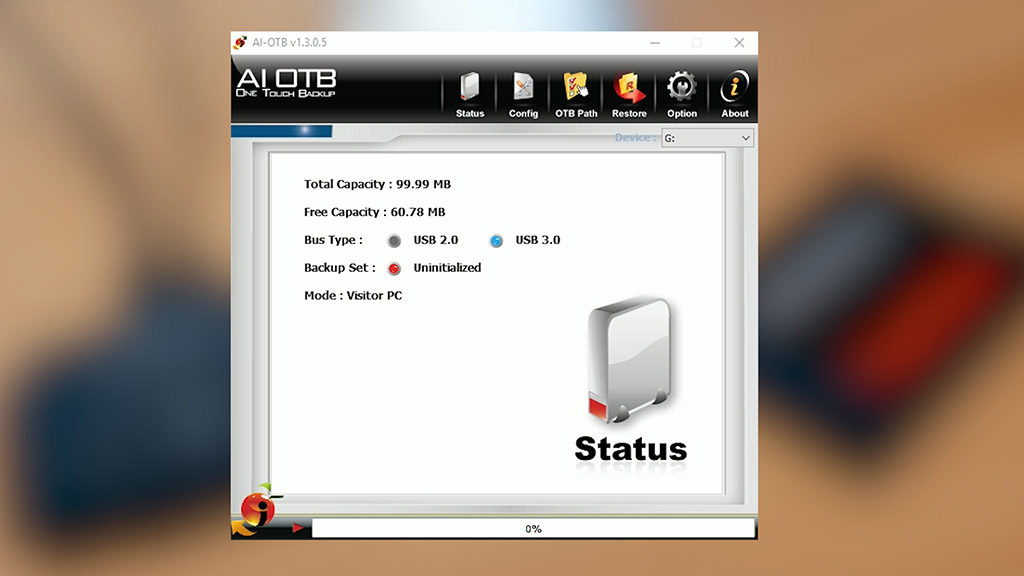Great little adapter especially for the mobile computer tech

Full Name
WEme USB 3.0 to SATA IDE Adapter with Universal 2.5″ 3.5″ Hard Drive Disk Converter for HDD SSD and IDE HDD, Support 12TB and One-Touch Backup, Include 12V 2A Power Adapter and USB 3.0 Cable for Laptop
Intro
Hey everyone Patrik CK here with a showcase for the Weme hard drive adapter model MST-003. I chose to showcase this little guy because I thought it was a cool piece of kit for the mobile computer technician or even for the average Joe who may still have an IDE based hard drive with important files on it but no compatible hardware anymore.
I’ve also never actually Adseen an adapter like this before so I was very curious to see how it works, so I asked Weme if I could check one out and they shipped it over.
Full Review
Watch the overview video or keep reading the full article below

Table of Contents
What you get in the package
In the box you get the adapter itself, a short Molex power cable for the 3.5inch IDE drives, a 12V wall adapter, a USB 3.0 type A data cable, a user pamphlet, and a mini CD-ROM for the one-touch backup software, more on that in a moment.
The adapter itself is deceptively simple-looking but has quite a few features, on one side is the full-size IDE connector for the 3.5 inch hard drives, next is the smaller IDE connector for the 2.5 inch IDE hard drives, then we have the SATA connector for either 3.5 or 2.5 inch SATA hard drives. On top, a power LED and the button that operates the one touch back up feature.
And along the back is the power switch, 12V power input, the USB 3.0 micro B connection, and lastly the power out for the Molex connection, this is used for hooking up a 3.5 inch IDE hard drive, you simply use the provided Molex cable, hooking the smaller connector into the back of the adapter and the large end into the hard-drive once it’s slotted into the adapter, it creates a very snug fit which I like.
One cool feature about this setup is that you can also connect IDE based CD and DVD drives into the 3.5inch slot.


IDE Jumper Selection
One thing to remember if you find yourself needing to hook up a 3.5 and 2.5 inch IDE drive at the same time is the jumper selection.
If you’re not too familiar with the old school IDE hard drives, each drive has a little area, usually, next to the data connection with a jumper that will indicate whether the hard drive is the primary hard drive also known as the master or a secondary drive known as a slave. You just have to make sure that one drive is set to master and the other is set to the slave drive.
Most drives of this type will have a diagram or some indication of where the jumper should be positioned for the desired selection. This old Western Digital drive has a diagram right on the label and also a simple legend directly below the jumper area. To move this jumper delicately remove it with a pair of tweezers and slide it to the desired position. With that in mind, you can have up to three drives connected simultaneously making this adapter quite versatile.
Performance
Whether you’re using IDE or SATA drives when you hook them up and power on the adapter the LED indicator on top will turn blue and anything connected will appear alongside your other drives ready to use.
I wanted to see what kind of performance you can get of this guy so I ran a few tests. To best represent some real-world transfers I created a 1.5gb package with almost 2000 files that consist of sizeable videos and a large hierarchy of smaller files like word docs, spreadsheets, pictures, etc. Running this file back and forth on an old Sandisk SSD slotted in place shows transfer speeds of up to 180megabytes per second or 1.4gigbits per second, dropping near the end as it hit all the smaller files.
Do not expect this kind of performance from an IDE drive. I saw speeds maxing out at 54 megabytes per second which is actually surprising considering the IDE standard calls for far slower speeds. The mere fact that you can hook up an IDE drive to your computer without messing around with old ribbon cables is amazing to me.
This on its own pays for itself, especially for those who need to pull data from these old drives even if the computer they were originally attached to have long ago stopped functioning. I love this thing.
One Touch Backup – OTB
There is one more feature that adds to this adapters versatility, that is the one-touch backup that I think is pretty unique from something so small. It does take some additional software to set up which can either be installed from the mini-CD included or downloaded from Weme at the link below or directly from their product page also at the link HERE.
To set up the one-touch backup or OTB, install the software and follow these instructions:
- From the main OTB, the screen selects the drive you want to copy the data to, the target.
- When a target drive is selected the backup configuration icon will be enabled, select this icon.
- Check the box labeled ‘Set an original PC’ and select ‘Save’
- Next, select the ‘OTB Path’ icon and choose which folders you want to backup, you can choose an entire drive or individual folders from this screen when you’re done with your selections click ‘Save’.
- Review the ‘Options’ section, the ‘Check OTB Status’ option should be enabled by default, if not check the box and this will ensure the backup function can be run by pressing the button on top of the adapter. You can also request confirmation before starting a backup by checking the box next to ‘Confirm before backup’. This can help avoid any accidental backups.
Restore
With this super easy setup you can start backing up your most important files in less than 3 minutes. If you enabled the ‘Check OTB Status’ then all you have to do when you want to back up your files is to tap the button on top of the adapter and let it do its thing.
To restore data select the ‘Restore’ icon and follow these instructions
- You can either choose to restore back to the original folder that the data came from or choose a custom location to restore to.
- Click the ‘Restore’ button to begin the process.
Conclusion
That wraps up my showcase of the WEme hard drive adapter, it is a great little companion for anyone that needs to hook up older IDE drives without having to worry about compatible hardware or ribbon cables. Or someone just looking to pull archives without having to take a computer to get it and for $20 you can’t go wrong.
- Connect your SATA / IDE device to your computer as an additional external hard drive via USB 3.0. Compatible with 2.5"/3.5" IDE/SATA hard drives and DVD-ROM, CD-ROM, CD-RW, DVD-RW, DVD + RW Optical Drive. Compatible read up to three hard drives simultaneously!