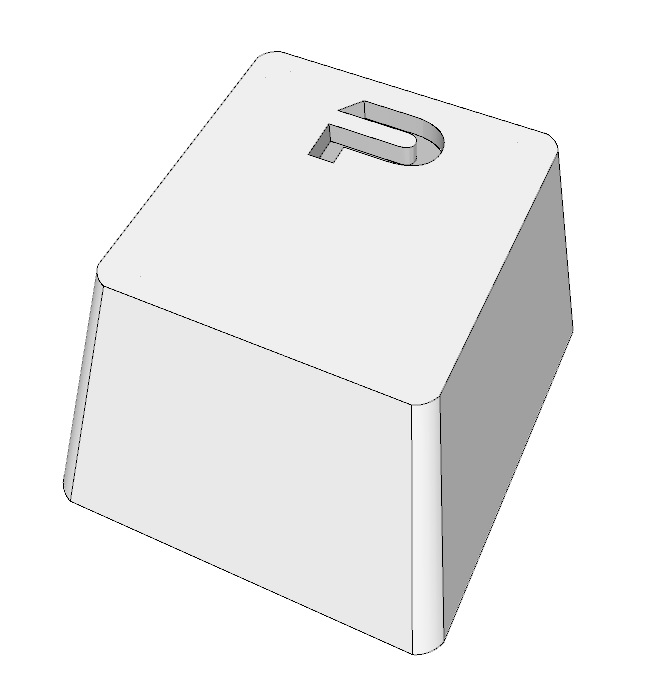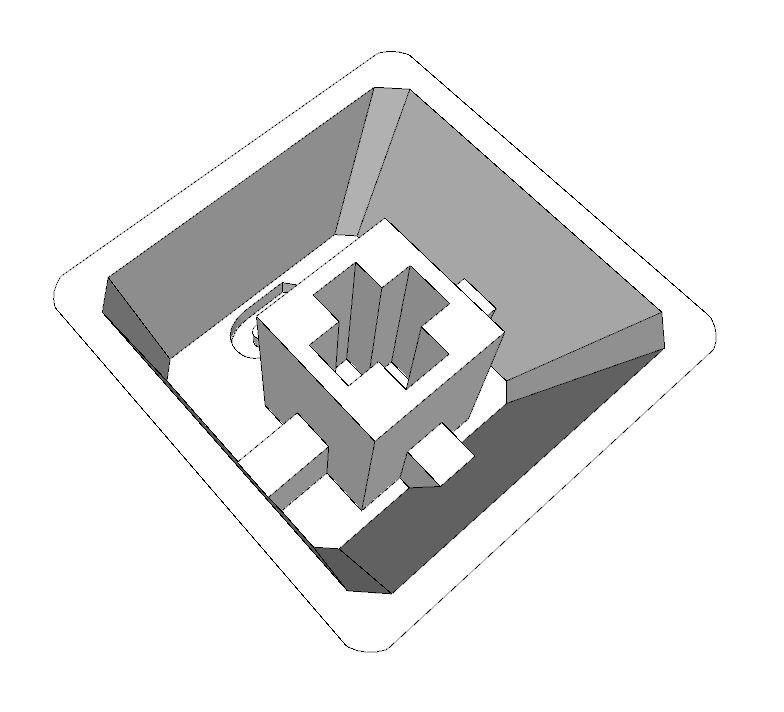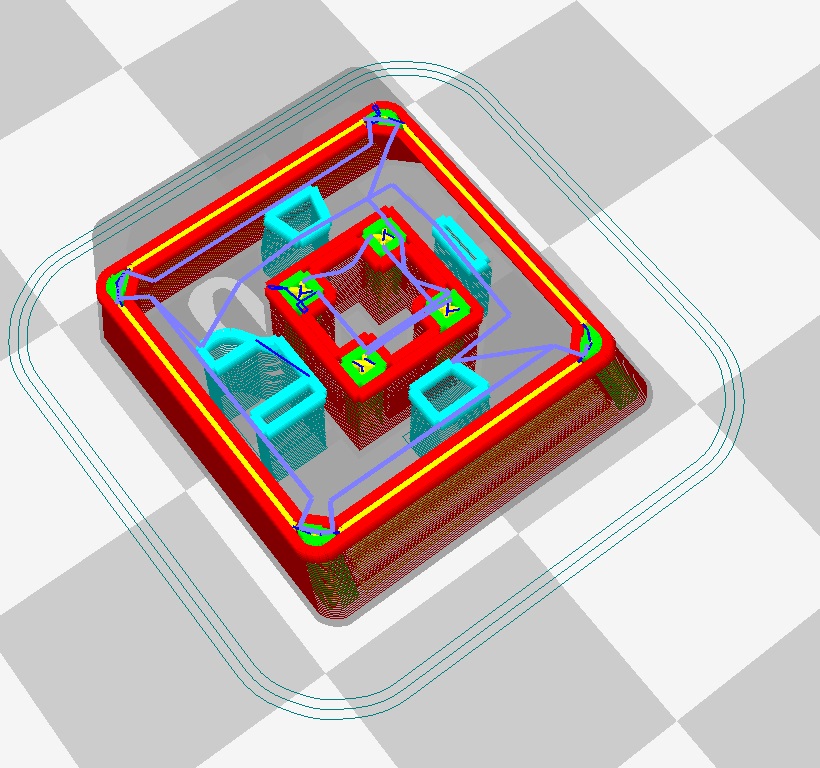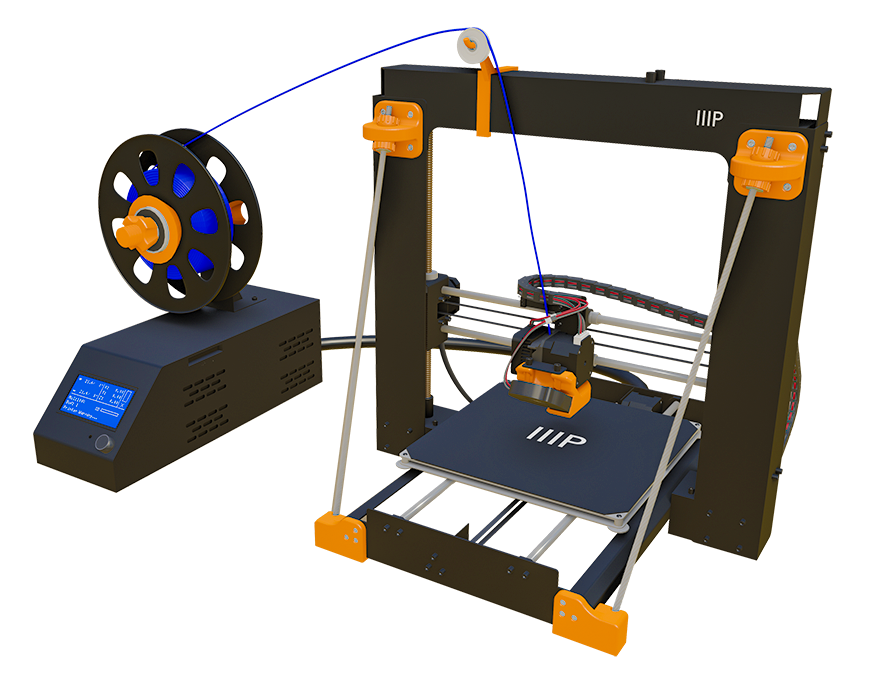
Intro
In the last episode, we went through how to export a SketchUp model into Cura to make a file ready for 3D printing, allowing us to use my favorite 3D CAD program to make all the models to come.
Full Overview
Watch the overview video or keep reading the full article below

Table of Contents
Why I’m Doing This?
 In this episode, we’re doing a little more testing by seeing how well we can model and print a Cherry MX style keycap for my Cooler Master Devastator II keyboard, the review for which you can find at the link below. While also trying out something new for me, working support structures.
In this episode, we’re doing a little more testing by seeing how well we can model and print a Cherry MX style keycap for my Cooler Master Devastator II keyboard, the review for which you can find at the link below. While also trying out something new for me, working support structures.
I don’t plan on replacing all the keys on the keyboard, I’m really just interested in the fine details because we are talking something that is literally only 18 millimeters or points seven of inches across. It also has tiny grooves in the mount that are only 2 millimeters or 0.08 of an inch wide. Yes, this time I created the model using the metric system from the start to avoid the problem with importing to Cura from the last episode. We’re learning!
The Model
Starting with the model in the SketchUp I tried to duplicate the exact dimensions of the standard key cap which in this case is 18mm by 18mm at the base, 13.5mm by 13.5mm at the top and about 11.5mm tall. With a letter cut out at the top where any light should emit from. The exterior of the model was the easy part.
Flipping the model over and working on the functional aspect was a little more tricky. Creating the grooves in the mount had to be as precise as possible, too wide and the cap would be too loose on the plunger, too narrow and it wouldn’t fit at all. Working on scales at this size made duplicating the circular mount of the original keycap impossible so I opted for a square shape which should provide for some more stability.
We can see the mount is recessed 1mm and there is a structure around the top of the mount to support it except for directly under the letter.
Because most of the structure is at the top of the keycap I thought printing it upside down would be the best way to go and two prints later with not the best results I decided to try it a differant way. I didn’t mind making a few prints of this model because it only uses .7 meters or 2 feet and 4 inches of filament.
Support Structure
To be able to print this model upright we would have to use a support structure, something I haven’t messed around with yet. Now in Cura if you check the box on the top right labeled “Enable Support” the support structure is automatically inserted into the model and is represented in this Turquoise color when looking at the layers view.
If you’re not familiar with the term a support structure basically does what the name implies, it holds up parts of the model that overhang from the main body. Without these additional structures, the hot plastic would simply drip down. The support structure is printed in such a way to reduce adhesion to the model so that it can be easily removed once printing is complete.
Final Print
I’m curious to see how easily I could remove the support structure when I’m done especially in this really small model that has some tight spaces.
For this print, I did set the quality to high to get as fine a detail as possible with this printer
Let’s print this thing. As it starts to print the adhesion layer you can see the support structure being made here.
Looking at the final print, taking out the support structure wasn’t so bad. It did take a little finagling with a very small screwdriver and a strong pair of tweezers but they ultimately came out more or less in one piece and that is the goal for a support structure, to separate from the model with as little fuss as possible.
Overall not bad I think. The hallow letter on top isn’t perfect but a little work with an exacto knife and a small file should work that out, but the real question is how well will it fit on the keyboard?
Fitting Keycaps
The answer, snuggly. With the backlight off you can clearly make out the letter on top. With the backlight on you can kind of make it out depending on what angle you look at from. I like that the whole keycap has a little glow to it and in the complete dark you can make out the underlying structure.

The Conclusion
Well, that is it for episode 3, I think it’s probably time to get out of the micro-world a look at some macro projects, something I can explore using the support structure on more, maybe a tank, or a spaceship, or something more practical. I’ll solicit some ideas.