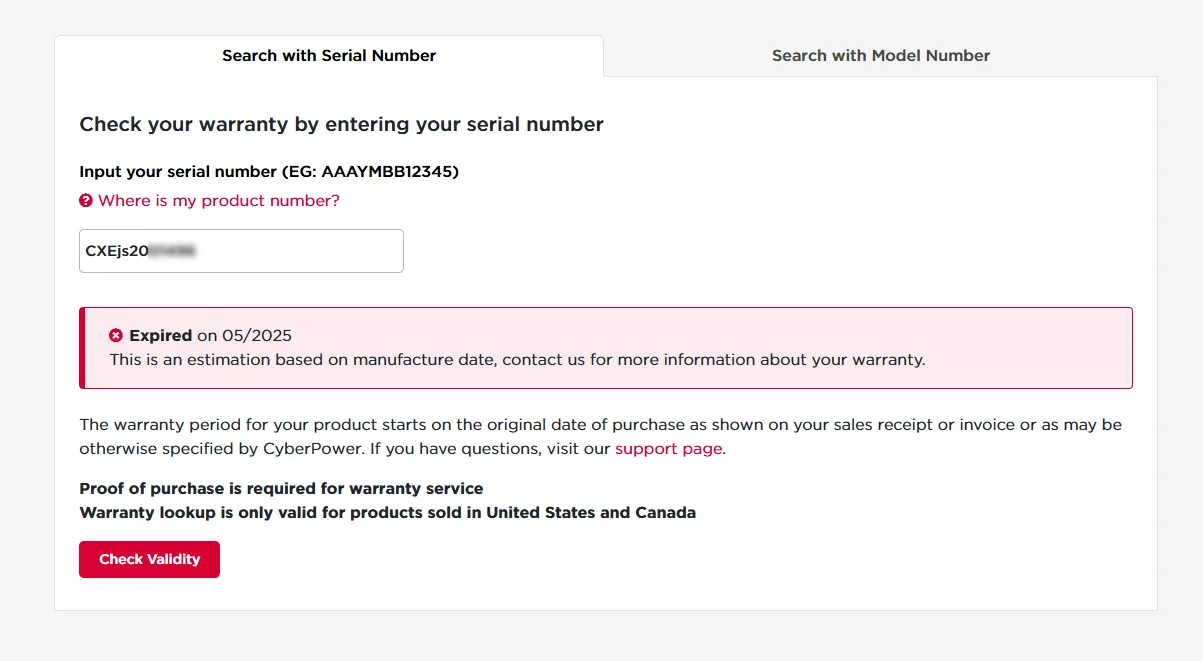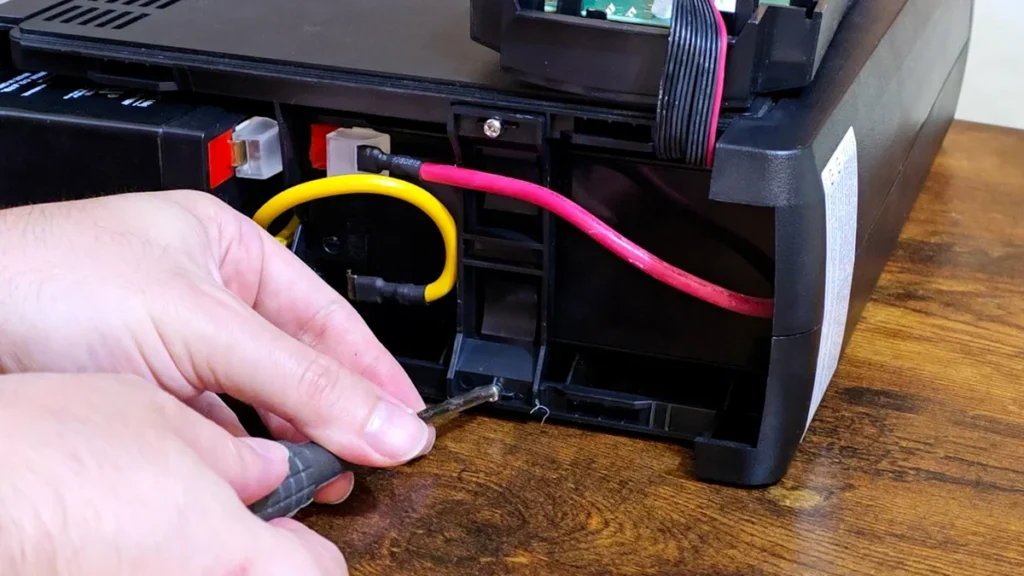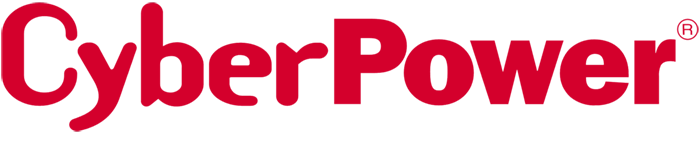
Intro
If your UPS is randomly beeping, won’t hold a charge, or cuts out right away during a power outage, it’s probably time to replace the batteries.
In this video, I’ll walk you through replacing the batteries in the first-generation CyberPower CP1500AVR step by step. Regardless of which UPS model you have, this video should help guide you through the process even if the screws, cables, or battery layout are a little different.
If don’t have a UPS learn why you need one and especially one with AVR like the CyberPOwer CP1500AVG LCD to protect your gear
Full Guide
Watch the overview video or keep reading the full article below
Table of Contents
Signs That Your Battery is Dying
So, how do you know your UPS battery is on its last legs?
Some of the common signs are:
- That The LCD screen shows a battery icon that never fills up
- It doesn’t run as long as it used to during a blackout
- It cuts out the moment there’s a power outage
- Or it throws an error like E02, which is what I saw on mine, along with it turning off the moment the power cuts out.
That E02 error on CyberPower units usually means there’s either a battery failure or a charging circuit issue, but in most cases, and especially after a few years of use, it’s typically the batteries
Battery Selection
Let’s talk about the batteries themselves.
You’ve got a couple of options when it comes to replacing the batteries in your CyberPower CP1500 or similar UPS.
Option one is to go with the official replacement battery pack from CyberPower’s store on Amazon. It’s more expensive, but you know it’s 100% compatible. Just don’t be surprised if it doesn’t actually say CyberPower on the side of the battery.
Option two is to go with a cheaper aftermarket option. I’ve included a link in the description to an aftermarket pair that I’ve personally used, tested, and have inside a couple of my units.
No matter which option you choose, they will come as two separate 12-volt 9-amp sealed lead-acid batteries that you’ll need to connect together using the existing wiring and jumper cables inside the UPS.
Here’s a tip: check when you bought your UPS. CyberPower includes a three-year warranty that covers the batteries, and the warranty period starts on the purchase date, not the manufacturing date. So even if CyberPower’s website says that your serial number is out of warranty, you might still be covered if you can show proof of purchase.
I actually did this myself, twice. I just used the live chat on their website, uploaded my Amazon invoice, and they shipped me a new battery pack within a week. It was a smooth process with very little friction, which I have to give CyberPower props for.
At the end of the day, though, all these 12-volt 9-amp lead-acid batteries are basically the same. As long as you buy from a reputable manufacturer, they should be good. Even the batteries that CyberPower themselves supply weren’t all the same. The two replacement pairs they sent were made in China with the Leoch brand, the pair inside CP1500s are made in Vietnam with the Ritar brand.
What You Need
Moving on, you don’t need much to get this job done:
- You’ll need a Phillips screwdriver
- The new battery pack
- Ideally, a multimeter if you want to test the old batteries and confirm that and new ones are good to go. A link to the multimeter I used will be below.
- And about 15 minutes.
Step-by-Step Battery Replacement
Removing old batteries
Let’s get into it. again I’m doing this on a unit from the first generation of the CyberPower CP1500 series. The layout of the batteries is different in the second and third generations, but the steps are still similar enough to get you along. Plus, I feel that the first generation’s batteries are the ones that are coming due for replacement in most units out there.
Important Disclaimer
This content is for informational purposes only based on my personal experience. Attempt repairs at your own risk. Always unplug your UPS before servicing. If you're unsure, consult a qualified technician or the manufacturer.
- First things first, unplug the UPS from the wall and then disconnect all devices. If you’re batteries are still strong enough to keep the unit running just hold down the power button until it turns off completely. Ideally leave it unplugged for a few hours to discharge.
- Next, lay the UPS on its side. Remove the two Phillips screws on the bottom of the front panel.
- Slide the front panel down about half an inch until it stops. Then swing the panel over and lay it on the side of the unit. The screen does have a ribbon cable connected, which is glued in place on my unit but It’s fine since with the front panel can stay on the side out of the way.
- Now we see how the batteries are laid out, one is sitting up on the bottom and the other positioned on its front side. It’s a good idea to take pictures of how it all looks now before taking everything apart.
- Inside there is a bracket holding the top battery in place with two more phillips screws. The first time this bracket is removed it will take a little persuasion to pop out due to a tiny bit of glue on the inside, at least that’s how it was in my unit.
- Now time to remove the connectors. Quick word of warning be very careful when handling the battery terminals. Never touch both terminals at the same time, and don’t let any metal tools come in contact with them. Shorting these terminals can cause sparks, damage the batteries, or worse, damage the UPS itself. Take your time, be careful, and you’ll be fine.
First, it’s best to start with the yellow cable connecting the two batteries in series. Pull the bottom battery out about an inch to get better leverage.
The spade connectors on the stock batteries are on there pretty tight; you’ll need some good wiggling skills to take these off. Make sure to hold them by the actual connector; do not pull on the wire itself. This is quite a bit harder to do the first time. Be persistent, but don’t hurt yourself when they do finally slip off.
Remove the yellow cable from both ends and put it aside for now but remember the orientation because it’s going to be finiky to put back any other way . Then remove the red or positive cable from the top battery, and finally the black or negative cable from the bottom battery.
- Now you can remove both batteries from their compartments.
To confirm the batteries are indeed the issue, we can test them. With the multimeter, we find the first battery is reading an impressive 0.94 volts, which means it’s beyond dead and likely damaged internally. The other is at 3.06 volts, another one that is completely dead and probably unsalvageable by us. Needless to say, the batteries were the cause of the E02 error.
Now let’s check out the news batteries. The first one is at 12.93 volts, which is perfect, and the other is at 12.92 volts; so we have a winning pair!
- We’ll slide these two into their corresponding compartments in the same orientation that we took out the old batteries.
- When reconnecting the wiring we’re going to start with red or positive wire on the top battery, then the black or negative wire of the bottom battery,
Installing new batteries
- We’ll slide these two into their corresponding compartments in the same orientation that we took out the old batteries.
- When reconnecting the wiring we’re going to start with red or positive wire on the top battery, then the black or negative wire of the bottom battery,
- Before we connect the yellow cable back I just want to mention you might see a spark. That’s totally normal. You’re just completing the circuit, and sometimes the UPS draws a small amount of current to charge its internal components. It can catch you off guard the first time, but as long as the UPS is unplugged and you’re connecting everything correctly, there’s no danger.
With that said position the yellow jumper the same way it came out, connect it to positive on the bottom battery first, then negative on the top battery to complete the circuit, and there’s our spark.
- With the hard part done, reattach the bracket for the top battery behind the red cable. Ensure everything is snug, then slide the front panel back into place and screw it in.
- You’re done. Simple as that, just plug the UPS back in, turn it on by holding down the power button, and let it charge. Ideally, it should charge overnight before doing a full power test and plugging your gear back in.
Aftercare Tips
When you’re ready, unplug the UPS from the wall and confirm your devices stay powered. The screen should show an estimated runtime.
With everything back up and running, go ahead and write-down today’s date for your records. That way, you’ll have a reminder when it’s time to replace the batteries again, in roughly three to five years, and keeping track helps you avoid surprises the next time the power goes out.
Lastly, please recycle your old batteries responsibly. I take mine to my local Batteries Plus location, but most electronics or battery stores will accept them. Unlike a lot of things that claim to be recyclable, lead-acid batteries actually can be brought back to life when handled by professionals.
Conclusion
That’s it! Your UPS is refreshed and ready to go for another few years.
I don’t know why I was so hesitant to do this earlier. I think it’s because I’m very inexperienced when it comes to messing with electrical stuff, but this really wasn’t as bad as I thought.
I hope this helps you guys keep your UPS running at peak performance for the next power outage.
- 1500VA/900W Intelligent LCD Battery Backup Uninterruptible Power Supply (UPS) System uses simulated sine wave output to safeguard workstations, networking devices, and home entertainment equipment
Frequently Ask Questions
The most common signs include a flashing battery icon, the unit beeping frequently, sudden shutdowns during power outages, or the UPS displaying an E02 error, which typically indicates a battery or charging fault. Runtime will also decrease noticeably when the battery is near the end of its life, which is usually around 3–5 years.
The E02 error code on the CP1500AVRLCD indicates a battery or internal charging circuit fault. It can occur when the battery is unable to hold a charge or when the charging system is malfunctioning. In most cases, replacing the battery resolves the error, especially if the UPS is more than a few years old.
The UPS uses a 24V battery pack, typically composed of two 12V 9Ah sealed lead-acid (SLA) batteries connected in series. You can either buy the official CyberPower RB1280X2C replacement pack or two compatible aftermarket batteries. Just ensure they physically fit and are properly wired in series.
Yes, third-party SLA batteries are widely available and often more affordable. Just make sure:
They're 12V 9Ah sealed lead-acid batteries
The size matches the original tray
You connect them in series to produce 24V
Keep in mind that you’ll need to reuse the wiring harness or purchase a compatible jumper cable.
A small spark when connecting the final jumper wire (typically the yellow wire between the batteries) is normal. It happens when the UPS’s internal capacitors draw a brief inrush of current. As long as the UPS is unplugged and you're connecting the terminals correctly, there’s no cause for concern.
Yes—CyberPower includes a 3-year warranty on most of its UPS systems, and that includes the internal batteries. Even if the serial number lookup says expired, you may still qualify if you can provide proof of purchase. Use CyberPower's live chat to submit a support request; the process is quick and straightforward.
Under normal conditions, the internal batteries last 3 to 5 years. Factors that shorten battery life include high ambient temperatures, frequent power outages, and lack of AVR (in other UPS models). Regularly checking runtime and battery status can help you catch degradation early.