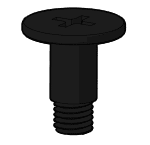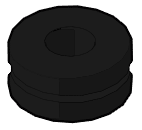Basically everything you’ll ever need for your next rig

Full Product Name
Fractal Design Define 7 Stone Gray Brushed Aluminum/Steel E-ATX Silent Modular Mid Tower Computer Case, Gray (FD-C-DEF7A-07)
Intro
In the first part we went over all of the features that make this case the prime choice for your next build. If you haven’t seen or read the first part, I would check that out first as we’ll literally be building on what we learned from that overview.
Full Review
Watch the overview video or keep reading the full article below

Table of Contents
What We’re Doing Today with the Define 7
Today we’ll be going over how to customize this case to suit your specific needs and again demonstrate just how versatile this case is. We’ll start with swapping which side the doors opens, then almost completely tearing down the case to rework the interior for the ‘server configuration’, and lastly we’ll look at how to move or remove the included two bay hard drive cage. Along the way I’ll point out a few more of the details of this case that I didn’t get a chance to cover in the first part.
Let’s jump right into it. Being able to swap which side the front panel swings open from doesn’t initially sound like a big deal but for anyone who’s experienced having the door on the wrong side and not being to move it knows just how much of a godsend these feature really is. Even if the door opens fine in the current position imagine if you have to move or if you get a new desk and now the door opens the wrong way? Then what? Well with the Define 7 it’s not a problem.
All you’ll need for almost everything today is a Phillips screw driver but I would advise having two different sized bits if you can, a larger and finer one as there are two sizes of Phillips screws and it’s easier to work with their respectively sized bits.
Swapping Front Door Hinge Position
I practiced removing the panel a couple of times and found there are a couple of ways to swap the door but I feel like this is the least frustrating way to go about it.
Required Tools
Follow these steps



At this point I put those little covers back on the frame, on the opposite side of course.


Reconfigure Interior for Server Configuration
Next up, rearranging the interior for server configuration is a little more involved but it’s just a matter of following these steps. As we step through this process we’ll be almost completely disassembling this case. Which on it’s own is a good practice to see how to do things like moving the front fans or mounting a tank for a custom water loop and more.
Required Tools
Follow these steps






Harddrive sleds
Speaking of the accessories box all the hardware to attach a hard drive or SSD to the sled can be found in a couple of the little baggies. These are the screws specifically for attaching storage devices, for the hard drives you always want to make sure to include these rubber dampeners to reduce unwanted vibrations. Of course like a noob I put the dampeners on the wrong side, it should go between the sled and the hard drive. Then just mount it in place as described above. Remember from part one that you can add up to nine sleds just in this section of the case we finished assembling, too bad you only get six in the box, link to buy more of those in the description.
Adjust mini harddrive cage
Lastly let’s look at what we can do with the mini hard drive cage. It’s held in place with four screws on the bottom. Normally you’ll have to remove the bottom air filter but we did that already. Once you loosen the screws you can either slider the cage forward or backwards along the channels, so that you can position it exactly as you want. Or you can completely remove the cage by unscrewing it and lifting it from under the power supply shroud.
I do plan on having a few hard drives in raid so this server configuration will suit my needs. I’ll also leave the small cage in place, at least for now.
Top frame panel
You can remove the remaining top panel completely to help attach a large radiator but one of the screws I needed to remove just would not budge and I ended up stripping it oooof. I do plan on installing a 280mm radiator on top so I’ll have to figure something out.
Define 7 User Guide and Manual - PDF
In-depth user manual that covers all most everything from which top IO cables go where to how to install a water resovior on the multibracket
Conclusion
After almost completely disassembling this case I’m still really excited to start building in this case. The real question is when I’ll be able to actually buy all the parts I want.
- Solid construction with industrial high-density sound damping helps maintain whisper silent operation.